Confessions of a programmer: My Docker run cheatsheet
In the spirit of the programmer confessions on Twitter last week:
Whenever I need to run Docker containers manually, I have to look up something about the basic syntax. And I do this for a living.
Now, that would be absolutely fine, except for a few things: the official Docker run reference is a mile long and horrible to navigate, the Mac OS X Docker distribution doesn’t come with man pages, and to top it off, docker run --help is mostly useless.
If you are not familiar with Docker run at all, it is used to run new Docker containers. This is the command syntax:
docker run [options] <image> [command]
Below are my most Googled Docker run options, aka. My Docker run cheatsheet.
Mount a volume from the host machine
-v <directory-on-host>:<directory-in-container>
Example: Run Jenkins, mounting the data directory to /data/container-jenkins on the host:
docker run -v /data/container-jenkins:/var/jenkins_home jenkins:latest
Pro tip: Run Jenkins that can build Docker images using the host’s Docker:
docker run -v /var/run/docker.sock:/var/run/docker.sock jenkins:latest
Publish a port on the host machine
-p <port-on-host>:<port-on-container>
Example: Run elasticsearch and publish the default HTTP port:
docker run -p 9200:9200 elasticsearch:latest
Pro tip: Publish all ports that are EXPOSE’d in the Dockerfile:
docker run -P elasticsearch:latest
And to see the ports that were automagically mapped on the host:
docker port <id-of-running-container>
Remember: Host comes first - both in volumes and ports.
Mount volumes from another container
--volumes-from <container-id>
Example: Create a data container, and use its volumes:
docker create -v /data --name data ubuntu
docker run -it --volumes-from data ubuntu bash
The directory /data now persists between docker run invocations.
Run a container interactively
-it
Example: Run bash in ubuntu:
docker run -it ubuntu:latest bash
Remember: interactive tty
Run a container in the background (detached)
-d
Example: Run a Jenkins server in the background, mapping port 8080 to the host:
docker run -d -p8080:8080 --name jenkins jenkins:latest
Pro tip: From the above container, get the Jenkins admin password needed for setup:
docker exec jenkins cat /var/jenkins_home/secrets/initialAdminPassword
Pass environment variables to a container
-e 'NAME=value'
Example: Run a MySQL container with a specified root password:
docker run -e 'MYSQL_ROOT_PASSWORD=test' mysql:latest
Pro tip: Pass a bunch of variables in a file:
cat > env.txt
MYSQL_ROOT_PASSWORD=test
MYSQL_DATABASE=my-tests
^D
docker run --env-file env.txt mysql:latest
Restart a container automatically
--restart <always|unless-stopped|on-failure|no>
- always: restart always, including reboots of host
- unless-stopped: as always, unless the container has been stopped with docker stop
- on-failure: restart if the parent process in the container returns non-zero, not on reboots of host
- no: never restart (default)
Example: Run nginx and restart it only if it fails:
docker run --restart on-failure nginx:latest
Pro tip: Run eclipse in a container, and keep it running through crashes and reboots:
docker run -it --rm \
-e DISPLAY=$DISPLAY \
-v /tmp/.X11-unix:/tmp/.X11-unix \
-v `pwd`:/workspace \
--restart always \
fgrehm/eclipse:v4.4.1
Run a container as a different user
-u <username>
Example: Run bash on Ubuntu as nobody:
docker run -it -u nobody ubuntu:latest bash
Specify a custom working directory
-w <directory-in-container>
Example: Mount the current directory as the working directory in a container:
docker run -it -v $(pwd):$(pwd) -w $(pwd) ubuntu:latest bash
Releaseworks Academy has a free online training course on Docker & Jenkins best practices: https://www.releaseworksacademy.com/courses/best-practices-docker-jenkins